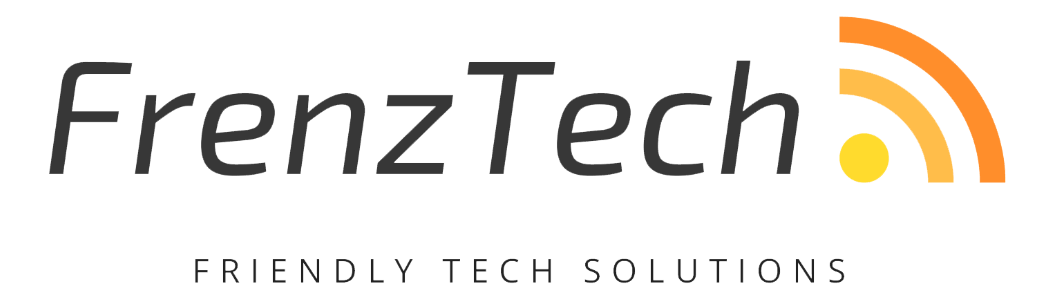Node.js has become an indispensable tool for JavaScript and TypeScript developers alike. Whether you’re working on a small web application or building a large-scale backend, understanding how to set up and work with Node.js can save you time and improve your coding efficiency. In this guide, we will show you how to set up a Node.js project for both JavaScript and TypeScript, and highlight the key differences between the two languages. If you’re a beginner, this step-by-step tutorial will help you understand what Node.js is, how to configure it for both JavaScript and TypeScript, and the advantages of using each.
What is Node.js?
Before we dive into the Node.js Project Setup : JavaScript and TypeScript, let’s first clarify what Node.js is? Node.js is a runtime environment for executing JavaScript code on the server side. Built on Chrome’s V8 JavaScript engine, Node.js allows you to write server-side applications using JavaScript, enabling developers to use the same language for both client-side and server-side code.
Node.js is widely used for building scalable applications, microservices, and APIs. But what makes it even more powerful is its compatibility with TypeScript, a typed superset of JavaScript.
Why JavaScript and TypeScript?
- JavaScript: It is the core language of the web, widely used by developers to build both client-side and server-side applications. JavaScript is a dynamic language, meaning it does not require defining types explicitly, which can make it faster to write code. However, this flexibility can sometimes lead to runtime errors, as type-related issues are not caught until the application is executed.
- TypeScript: TypeScript is a superset of JavaScript that adds static typing. This helps catch errors during development (before you run the code) and offers improved tooling support (such as better autocompletion and refactoring). TypeScript provides better scalability and maintainability, especially for large codebases, and is becoming increasingly popular for both front-end and back-end development.
In summary, while JavaScript is flexible and fast, TypeScript offers stronger typing and tooling support that can help manage larger projects more efficiently.
Setting Up a Node.js Project with JavaScript
Let’s go through the basic steps for setting up a Node.js project using JavaScript.
Step 1: Install Node.js
Before you can create a Node.js project, you need to have Node.js installed on your machine. Here’s how to install Node.js:
- Visit the official Node.js website.
- Download the latest stable version.
- Follow the installation instructions for your operating system.
You can verify the installation by running the following command in your terminal:
node -v
npm -v
Step 2: Create a New Project
Once Node.js is installed, open your terminal and create a new directory for your project:
mkdir my-node-project
cd my-node-project
Initialize a new Node.js project using npm (Node Package Manager):
npm init -y
This creates a package.json file, which will contain metadata about your project and its dependencies.
Step 3: Create a Basic JavaScript File
Create an index.js file in the root of your project directory:
touch index.js
In index.js, you can start by adding some simple code:
console.log(‘Hello, Node.js with JavaScript!’);
To run your application, use the following command:
node index.js
Setting Up a Node.js Project with TypeScript
TypeScript is not built into Node.js by default, so setting it up requires a few additional steps. Let’s go through the process.
Step 1: Install TypeScript
Start by installing TypeScript as a development dependency in your project:
npm install typescript –save-dev
You can verify the installation by running:
npx tsc -v
Step 2: Configure TypeScript
Next, you need to configure TypeScript by creating a tsconfig.json file. This file will contain settings for how TypeScript compiles your code.
Run the following command to create the tsconfig.json file:
npx tsc –init
This will generate a default configuration file. You can modify it according to your project’s needs, but for now, the default settings will work.
Step 3: Create a Basic TypeScript File
Create a new file called index.ts:
touch index.ts
In index.ts, add some simple TypeScript code:
let message: string = ‘Hello, Node.js with TypeScript!’;
console.log(message);
Step 4: Compile TypeScript to JavaScript
To run your TypeScript code, you need to compile it into JavaScript. Use the following command:
npx tsc
This will generate a new index.js file in your project directory, which contains the compiled JavaScript code.
Step 5: Run the TypeScript Code
Finally, you can run the compiled JavaScript code just like you would with JavaScript:
node index.js
Key Differences Between JavaScript and TypeScript
- Typing: JavaScript is dynamically typed, while TypeScript is statically typed. TypeScript requires you to declare variable types, which can help catch errors at compile time.
- Tooling: TypeScript offers better support for code editors, such as autocompletion and in-line documentation, due to its static typing system. JavaScript, being a dynamic language, doesn’t have these features to the same extent.
- Error Checking: TypeScript checks for errors before you run your code, whereas JavaScript only checks for errors at runtime.
- Learning Curve: JavaScript has a lower learning curve, while TypeScript can be more challenging for beginners, especially if you are not familiar with typing and interfaces.
- Code Maintainability: TypeScript is better suited for larger projects because its type system makes it easier to manage complex codebases. JavaScript can be quicker to write but might lead to problems in bigger applications.
Setting up a Node.js project for both JavaScript and TypeScript is simple but understanding the key differences between the two can help you decide which to use in different situations. JavaScript is ideal for small projects and rapid development, while TypeScript provides enhanced scalability and tooling for larger applications. By mastering both, you’ll be equipped to handle any project that comes your way.
If you’re just starting out with Node.js, try experimenting with both JavaScript and TypeScript to get a better sense of how they differ in practice. Happy coding!
Discover more from Frenztech
Subscribe to get the latest posts sent to your email.