Managing your cloud spending is essential, especially with AWS (Amazon Web Services). Setting up AWS billing alerts can help you keep an eye on your costs and prevent unexpected charges. This guide will walk you through the process in simple, easy-to-follow steps.
Step 1: Sign In to Your AWS Account
First things first, visit the AWS Management Console and log in to your account. If you don’t have an account yet, it’s quick to set one up. Just check out Setting Up: New AWS Cloud Account on how to set up your AWS Cloud account.
Step 2: Access the Billing Dashboard
After logging in, look for the “Billing” option in the services menu. Click on it to open the Billing Dashboard, where you can monitor your spending.

Step 3: Navigate to Budgets
In the Billing Dashboard, find the “Budgets” section. This is where you’ll create your billing alerts. Budgets help you track your costs and usage, so you know when you’re getting close to your limits.
Step 4: Create a Budget
Click on “Create budget.” You’ll be given options for different types of budgets. Choose between a Cost Budget (to track your spending) or a Usage Budget (to monitor specific resource usage).
For most users, a Cost Budget is the best choice to keep spending in check.
Step 5: Set Your Budget Amount
Next, enter the maximum amount you want to spend within a specified time frame (monthly, quarterly, etc.). This step is crucial for ensuring you stay within your budget.
Step 6: Configure Alerts
Once you’ve set your budget amount, you can set up alerts. Specify when you want to be notified—such as when you reach 80% or 100% of your budget. This way, you’ll get a heads-up before you exceed your limits.
Step 7: Choose Notification Preferences
Decide how you’d like to receive notifications. AWS allows you to receive alerts via email or SMS. Make sure to provide the correct contact details so you don’t miss any important updates.
Step 8: Review and Create
Before finalizing, take a moment to review your settings. Ensure everything looks correct, then click “Create budget” to activate your alerts.
Step 9: Monitor Your Spending
Congratulations! You’ve set up billing alerts on AWS. Now, it’s important to keep an eye on your notifications. These alerts will help you manage your spending effectively and adjust your usage as needed.
Setting up billing alerts on AWS is a straightforward process that can save you from unexpected costs. By following these simple steps, you’ll gain better control over your cloud expenses and enjoy a more budget-friendly experience with AWS. Don’t forget to check your alerts regularly to stay informed!
Discover more from Frenztech
Subscribe to get the latest posts sent to your email.
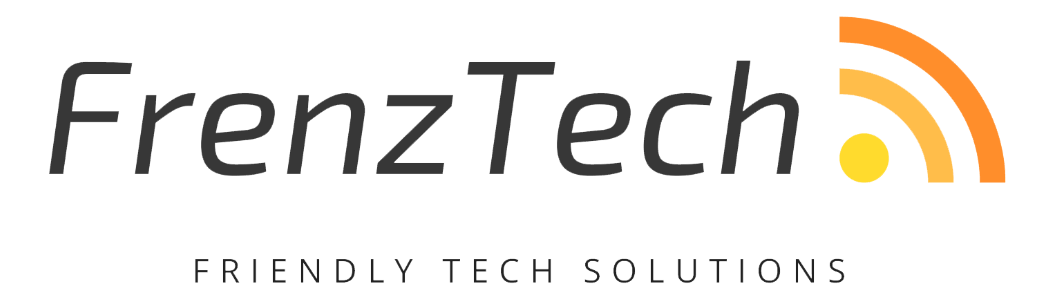
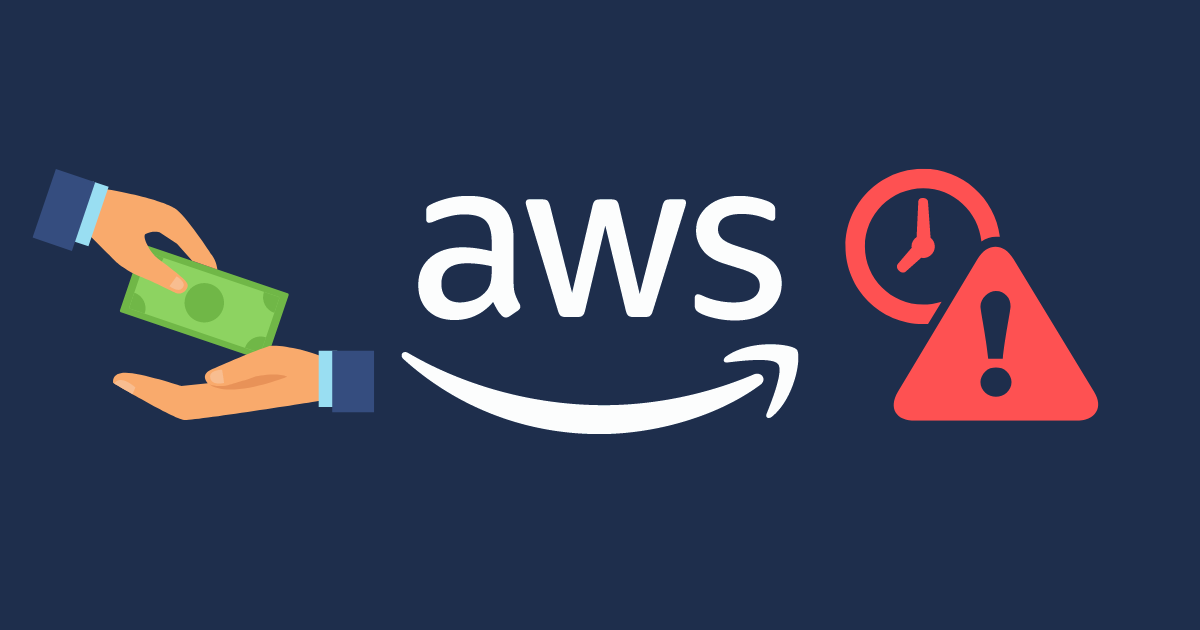
One reply on “How to Set Up Billing Alerts on AWS: A Simple Guide”
[…] unexpected charges, consider setting up billing alerts in your account settings. Check out our blog post for instructions on how to do […]